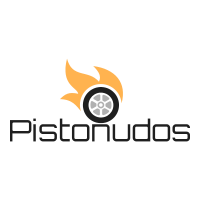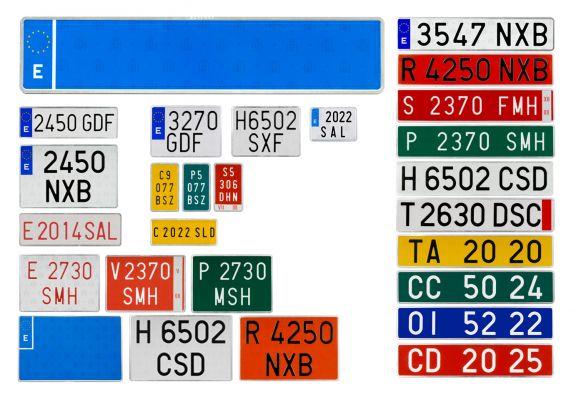Tesla doors don't work in a conventional way and therefore can leave many owners puzzled, especially when the automation and touchscreen options are unresponsive. Additionally, they have undergone several changes in design, craftsmanship and features, some subtle but significant.
The Tesla doors on every model released to date sport intelligent features, from touchscreen-based controls to built-in proximity sensors and electromechanical functions. Additionally, Tesla doors have some automated setups with override capabilities.
As an owner and user, you may be wondering how you can open a Tesla door without power, what you can do in an emergency, and whether or not you can reset doorknobs, sensors, and automated features when they fail. This guide discusses all these problems on the Tesla doors of each model.
- How to lock Tesla doors
- Steps to lock Tesla doors from the inside
- Steps to lock Tesla doors from the outside
- How to open tesla door without power
- How to open the Tesla door from the inside without power
- How to open the Tesla door from the outside without power
- How to reset your Tesla door handle
- Check and replace the door and handle fuses
- Consider and perform a soft reset for the Tesla MCU
- Choose a Deep Soft Reset (if needed)
- Explore temporary fixes for the doorknob
- Contact Tesla Product and Customer Support
How to lock Tesla doors
The specific steps for locking your Tesla doors depend on the model you have and the types of access you have set up. For example, early S models have door handles that swing open, and you can use the key fob to lock the doors as you walk away from the car.
The latest Tesla Models X, 3 and Y have automated proximity-based lock and unlock features. However, you can lock all Tesla doors when inside through the media control unit or infotainment screen in your model. The doors should automatically lock when you start driving.
Pro Tip:
If you always have to tell your friends how to open the doors (from the inside) of your Tesla, you may notice that they can sometimes find a lever to pull from under the button to open the door. You should always ask your friends not to pull that hand lever. It's there as an emergency release in case the button fails. If someone repeatedly uses the lever, it can damage the door so as not to drop the window slightly, and the emergency exit does not work.
Steps to lock Tesla doors from the inside
Here are the steps to lock your Tesla doors from inside your car:

Tesla batteries are vulnerable to a plethora of problems, many of which are entirely dependent on how you charge and discharge the pack and adjust related settings. Gradual degradation of any Tesla battery over time and thousands of miles is inevitable, but longevity can be improved.
The first step to effective Tesla battery management is finding the ideal balance of charge and discharge cycles for your needs and driving patterns. Also, you should optimize all battery-related settings to maximize power savings and real-world usage.
You're probably familiar with Tesla's daily passive loss of battery charge and thus the car's range or miles, which many owners refer to as vampire drain. This Tesla Battery Management Guide 101 discusses all of these common problems and simple tips for fixing many typical problems.
- 10 simple tips to manage your Tesla battery
- 1. Do not charge a Tesla battery every day unless it is necessary
- 2. Do not drive a Tesla with less than 20% battery charge
- 3. Reduce interactions to avoid battery drain when idle or parked
- 4. Recalibrate the battery management system when necessary
- 5. Find a balance between depth of discharge and charge cycles
- 6. Review custom settings to improve or maintain maximum range
- 7. Use regenerative braking to save energy
- 8. Protect the Tesla battery from extreme cold to improve range and life
- 9. Do not let the Tesla battery charge reach 5% or less
- 10. Evaluate the effects of third party or aftermarket apps on the Tesla battery
- Tesla Batteries – Answers to the Important Questions
10 simple tips to manage your Tesla battery
All lithium ion batteries degrade over time. The best ones like your Tesla's could take years to develop a serious glitch or fail, and possibly decades, in some cases. Tesla's batteries can last from ~185.000 to ~500.000 miles (298.000 to 805.000 km), depending on model and capacity.
However, the life or longevity of a Tesla battery isn't necessarily consequential when your pack drains faster than usual, you don't get the full range of the model, and your energy consumption increases, driving up your expenses. Try these simple tips to fix typical problems.
1. Do not charge a Tesla battery every day unless it is necessary
Tesla recommends plugging in the battery whenever you're home, and its onboard regulator will prevent overcharging. This advice is practical because many users don't want to constantly worry about low charge and available range every morning or while driving.
However, charging a Tesla every day means you'll spend more money on electricity consumption. Also, setting your car battery precondition during winters will waste energy and you may inadvertently use many more charge and discharge cycles than necessary.
All Li-ion batteries have a specific charge and discharge cycle count. It is not possible to recharge these batteries after having exhausted these pre-set cycles. Thus, you will unintentionally reduce the longevity of a Tesla battery by recharging it each day or night if it still has sufficient charge.
Also, driving a Tesla with 90% to 100% charge will prevent you from taking advantage of its regenerative braking technology. Thus, you will consume more electricity for daily charging and waste energy while driving as the car will not reduce battery discharge.
2. Do not drive a Tesla with less than 20% battery charge
Tesla batteries work best with a range between 20% and 90%. According to Tesla, you shouldn't charge your battery to 100% or allow it to drop below 20%. Lithium-ion batteries don't perform well at either extreme. So, you need to keep a Tesla battery somewhere in the safe zone.
No rule of thumb applies to all owners because driving patterns, local conditions, including environmental factors, and required daily range or miles vary. You need to find a sweet spot within which you can comfortably drive the Tesla without hitting below 20% or above 90%.
3. Reduce interactions to avoid battery drain when idle or parked
All batteries experience vampire drain, a passive loss of charge when idle. Tesla batteries will lose ~1% to 5% charge each day when idle or parked. This passive battery drain depends on many factors, including age, condition, mileage and local climate.
Minimize all interactions to avoid this passive battery drain. Unplug any unnecessary apps or systems that you don't need to use when your car is in the garage, driveway, or parked elsewhere. Stop using the Tesla app if it's not mandatory in real-time circumstances.
Third-party or aftermarket apps and other installations can continue to communicate with the car to operate, obtain data or adjust a connected function. These interactions will increase battery consumption. Also, cold weather will facilitate a faster passive discharge, so keep a Tesla warm.
4. Recalibrate the battery management system when necessary
Many Tesla owners encounter a material difference between the entire displayed range and the actual miles on the road. The entire range also keeps changing. A new Tesla could offer 300 miles (482km) at 80% charge, and the same model could display 280 miles (450km) at 90% charge in a few months.
Recalibrate the Battery Management System (BMS) if you feel you are getting an inaccurate estimate of available charge and thus full range. Tesla recommends slowly recharging the battery from a low state of charge (SOC) condition of less than 20% to 100%.
Some Tesla owners recalibrate the battery by hitting a SOC as low as 5% or even as low as 3%. You can try this method so that the battery can determine its total capacity and show you an accurate range when it's 100% charged. SOCs from 3% to ~0% can harm your battery, so be careful.
5. Find a balance between depth of discharge and charge cycles
Tesla's batteries are among the best in the electric vehicle industry. One report concludes that a Tesla battery still works after 15.000 charge cycles, equivalent to more than 2 million miles (3,2 million km). However, one charge cycle does not decide the depth of discharge.
Your Tesla battery may discharge faster than others depending on driving conditions, models, and other factors. Short-distance travel, frequent acceleration and deceleration, driving uphill, extreme cold, rain and snow, and headwinds can accelerate the rate of discharge.
A battery that discharges faster than usual will degrade sooner. Therefore, the range or miles available at a particular charge rate will decrease. You cannot control environmental and external factors, but you can optimize driving, such as speeds and climate control.
Additionally, Tesla recommends standard 12V charging. Frequent overcharging can reduce the longevity of your Tesla battery and also affect the ranges available at different charge levels. Plus, supercharging costs more. At home, you can use off-peak hours to charge a Tesla battery.
6. Review custom settings to improve or maintain maximum range
The Tesla battery is the single source of energy for everything in your car. Then, each customized setting via the app or touchscreen draws power from the battery and facilitates a faster discharge. Review all of these settings to improve or maintain maximum range.
Most Tesla owners see a steep drop in the entire lineup in the first few weeks. This apparent degradation is normal. The Battery Management System calculates ranges after evaluating real-world use and selected settings, and tailoring the estimate to EPA-rated mileage.
Don't customize too many settings if you want to improve mileage. You can temporarily access the features you need and then disable them when you no longer need those settings. Tesla mileage is inversely proportional to your customizations and automation.
7. Use regenerative braking to save energy
Tesla's regenerative braking saves energy, but this feature may be temporarily disabled if the battery is nearly fully charged (90% to 95%) or too cold. So if you recharge a Tesla battery to nearly 100%, you won't get the kinetic energy converted into battery charge for free.
8. Protect the Tesla battery from extreme cold to improve range and life
Tesla's new Model S has a 450V DC liquid-cooled lithium-ion battery, and the company cautions owners against exposing the car to ambient temperatures above 149°F (65°C) or below -22°F (-30°C) for ~24 consecutive hours. All Tesla batteries underperform in winter or extreme cold conditions.
Protect a Tesla battery from extreme cold in a heated garage or if you can arrange a relatively warm place during the freezing winter months in temperate and freezing climates. Also, you can precondition your Tesla battery to warm up earlier, but use more electricity.
9. Do not let the Tesla battery charge reach 5% or less
Do not fully discharge Tesla batteries. While 20% is the optimal low point, the alarming red flag is ~5%. You may have problems if your Tesla battery regularly reaches 5%. It is best to avoid <5% and >95%. Autonomy from 30% to 80% is ideal to avoid degradation of the Tesla battery.
10. Evaluate the effects of third party or aftermarket apps on the Tesla battery
Tesla officially recommends not using third-party or aftermarket apps. These apps are beyond Tesla's control. Therefore, enabled on-board computer systems, notifications and access options will continue to function even when the car is idle or parked, draining the battery.
Evaluate the apps you may be using, investigate their need, and disable or disconnect them to improve the discharge rate, passive consumption, and recharge time of a Tesla battery. The approach is similar to driving a car with as little load as possible to improve battery efficiency.
Tesla Batteries – Answers to the Important Questions
Expect about 5% battery degradation in a new Tesla after about 50.000 miles (80.000km). Most experts suggest that the battery degradation stops after the first ~200.000 miles (322.000km). Also, a nightly or daily passive drainage of about 1% is normal. Don't worry unless it loses 3%~5%.
Tesla battery size
| Tesla model | Battery size |
| S | 100 kWh Li-ion (Other sizes have been discontinued) |
| X | 100 kWh Li-ion (Other sizes have been discontinued) |
| 3 | 54 kWh or 82 kWh Li-ion (62 kWh and 75 kWh have been discontinued) |
| Y | 75 kWh Li-ion |
| With Plaid | 100 kWh Li-ion (97 kWh available, 3 kWh buffer) |
Tesla battery weights
| Tesla model | Battery weight |
| S | 1.200 lbs (544 kg) |
| X | ~1.100 lbs (~500 kg) |
| 3 | ~1.060 lbs (~480 kg) |
| Y | ~1.000 lbs (~450 kg) |
How to change the Tesla battery from percentage to miles
Here are the steps to change the Tesla battery from percentage to miles:
- Tap the Car icon on the touchscreen.
- Go to Screen and scroll down.
- Select the Energy Display option.
- Tap Distance to disable the percentage.
Additionally, you can choose between miles and kilometers via the separate Distance option immediately below the Energy Display setting.
How to calculate Tesla battery degradation
You can use one of the free or premium apps to calculate Tesla battery degradation. However, if you don't want to share your private data with an app, calculate battery degradation using average consumption, estimated range, and charge percentage.
Check if you have the latest firmware update from Tesla. Open the Energy app to access the Consumption graph. Here, you will get the average consumption and expected range. The charge percentage is also readily available. Note these three digits.
Now, multiply the average consumption with the expected range to get the total available kWh in real time. Divide the percentage of available battery power by 100 to get up to 2 decimal points. Then divide the kWh from the first step by the current charge in decimals.
We assume an average fuel consumption of 290 miles (466 km) and an expected range of 150 miles (241 km) for a current battery charge of 75 kWh at 60%. The total Wh is 290 x 150 = 43.500, or 43,5 kWh. The charge percentage in decimal is 0,60, so the current battery capacity is 43,5/0,60 = 72,5 kWh.
72,5 kWh in this example is barely a degradation for a 75 kWh Tesla battery.
How many charges can a Tesla battery take?
A Tesla battery may require more than 1.500 charges (~300.000 miles or 483.000 km) under optimal conditions. You can charge a Tesla battery many times more to pull out ~500.000 miles or 804.000km before replacing it, but range will decrease thereafter.
Can Tesla change the battery?
Tesla can change the battery and you will get that replacement free of charge with the warranty. Beyond the warranty, modules can cost a few thousand dollars, and changing the entire Tesla battery pack could be anywhere from under $10.000 to over $15.000.
Replacing the Tesla battery takes many hours of work. Additionally, the battery pack may require remanufactured modules, new cells, and many other components. Therefore, the price of the battery isn't the only significant factor, and the actual cost is far more than what you might learn online.

Your new Tesla is a testament to your commitment to a greener world. But the transition from a petrol-powered vehicle to an electric car can seem daunting; driving a Tesla is more than turning on the ignition and stomping on the gas pedal.
The questions are endless; but read on to find answers to your most pressing questions about the operation of a Tesla car.
- Do Tesla cars shut off automatically?
- Do I need to turn off my Tesla?
- How do I turn off my Tesla?
- How do I turn off my Tesla while sitting inside?
- Can I turn off the lights on my Tesla when parked?
- Can I turn off Tesla Smart Preconditioning?
- Can I turn off Tesla's regenerative braking?
- How long can a Tesla Model 3 go without charging?
- How long can a Tesla Model 3 drive on one charge?
- Can I take my Tesla through a car wash?
- Can I drive my Tesla during a software update?
- What should I do if I get locked out of my Tesla?
Do Tesla cars shut off automatically?
Tesla vehicles can control on-board electrical systems. The car will automatically turn off the HVAC system and turn off the screen if it detects that no one is inside. Shuts down other systems if there is no activity for 15 minutes. Systems restart when a door is opened.
Do I need to turn off my Tesla?
You can't shut down a Tesla completely. Otherwise you can't open the doors from the outside. You can use the manual shutdown command to put the car into the deepest sleep state possible and save maximum power. But the car still has some horsepower to operate the locks and communicate with the app.
The manual Power Off command is accessed via Controls>Safety & Security>Power Off. It works in much the same way as the vehicle's automatic power off mechanism which kicks into place when you haven't interacted with the car for a long time, such as sitting behind the wheel doing nothing for 15 minutes.
To save maximum battery with manual power off mode, disable Sentry and Dog modes and the Summon system and turn off the dashcam.
While it's not possible to shut down a Tesla car completely, it is possible to shut off power to various systems and components to conserve battery power.
The usual way to turn it off is to get out of the car and walk away with the paired phone. The vehicle locks automatically after detecting inactivity for some time. Sentry mode is currently active and you can receive notifications for software updates or monitor your car using the app.
If the car is left unoccupied and idle for longer periods, such as overnight, it automatically shuts down multiple systems.
How do I turn off my Tesla?
To force shut down a Tesla, tap the Controls icon in the bottom left, go to Security & Protection and select the Shut Down option. This shuts down all onboard systems. To restart the car, open a door or touch the brake pedal or the screen.
Usually, you don't need to turn off your Tesla car. When you put your vehicle into Park mode and close the door, the car will automatically turn off the HVAC system and screen if no one is inside. Then shut down other systems after 15 minutes of inactivity. But you may want to forcefully turn off your Tesla car to save battery or to do a restart.
How do I turn off my Tesla while sitting inside?
You can turn off a Tesla while sitting in four different ways.
To perform a full restart of all vehicle systems, follow these steps:
- Enable Parking Mode.
- On the touchscreen, go to Controls>Security and safety>Re-enrollment.
- Do not interact with the vehicle for approximately two minutes.
- After two minutes, touch the brake pedal or screen or open a door if you want to restart the car.
You can use the following method to turn off your Tesla while sitting in it:
- Enable Parking Mode.
- Go to the main menu and select Service>Wheel Configuration.
- Note the current settings for Wheel dimensions e Wheel type.
- Change the settings for Wheel dimensions e Wheel type. Choose a random setting.
- Select Confirmation. Your car will shut down and restart.
- When the display turns on, go back to the main menu and select Service>Wheel Configuration.
- Restore the original settings for Wheel dimensions e Wheel type.
- Select Confirmation.
You can only turn off your Tesla vehicle's display system while driving. The car's main functions will still work, but you cannot access features that use the screen or speakers. So, you won't see the speedometer controls or hear the turn signals.
To disable the display systems on your Tesla, do the following:
- Press and hold both scroll wheels on the steering wheel until the displays go out.
- The displays will turn on after 1-2 minutes. This indicates that the unit has restarted.
Alternatively, you can follow these steps to turn off the display systems on your Tesla and all car processors:
- Enable Parking Mode.
- Touch the brake pedal and hold down the two scroll wheels on the steering wheel until the display goes out. You must not attempt to drive the car at this time.
- The display turns on and the Tesla logo appears after some time. This indicates that the unit has restarted.
Can I turn off the lights on my Tesla when parked?
You can turn off the lights on a parked Tesla manually or from the touchscreen. Navigate to Controls>Settings>Vehicle. Turn off the "Headlights after Exit" option. To only turn off the headlights when your Tesla is parked, select the Parking option. To turn off all exterior lights, tap the Turn Off switch.
Any exterior lights that need to be kept on in your market region will come on when parked on specific types of roads.
The convenience lights on Tesla Model 3 turn on automatically when you enable Parking Mode. They turn off by themselves after 1-2 minutes. These lights, like interior lights, signal lights, taillights, and puddle lights, are designed to work based on what you're doing.
Can I turn off Tesla Smart Preconditioning?
You can turn off Tesla's Smart-Preconditioning feature, now known as Scheduled Departure, to save energy. Connect your car, adjust the maximum charge to 50-60% or higher and go to Recharge>Schedule Start to deactivate the function. Keep your Tesla plugged in.
Can I turn off Tesla's regenerative braking?
No Tesla vehicle was shipped with the option to disable regenerative braking. The brake force can be adjusted to Standard or Low in models manufactured before June 2020. In newer models, the regenerative braking mode is fixed to Standard. Standard and Low modes are functional in models that had them.
The standard regenerative braking mode is aggressive and offers faster braking even at high speeds. But some people, especially first-time EV drivers, prefer the Low setting. Some drivers also find that the Low setting makes driving safe in icy conditions.
However, you can drive safely with the standard braking mode activated if you follow these precautions:
- Use suitable winter tyres.
- Slowly take your foot off the accelerator to reduce the effect of regenerative braking.
- Don't slam on the brakes.
- Maintain the battery pack state of charge at 85% or higher to reduce the effect of regenerative braking.
- Heat the battery pack, even if it doesn't fully pre-condition your Tesla, to reduce the effect of regenerative braking.
- Use the Hold braking option to allow regen to bring the car to a complete stop.
The regenerative braking system on a Tesla car is subject to the onboard traction and stability control mechanisms. If the regeneration locks the wheels, they may lock up for a fraction of a second before adjusting them. When cornering, the stability control system ensures that the car stays straight.
How long can a Tesla Model 3 go without charging?
Your Tesla Model 3 can sit for about three months without recharging. But you need to disable sentry mode and the summoning system, turn off the “Cab Overheat Protection” feature, avoid waking up the car by not checking it frequently, and protect the vehicle from extreme weather conditions.
The Tesla Model 3 loses approximately 1% of battery power each day. Tesla recommends keeping your car plugged in when you're away. But if you can't, follow these battery-saving tips:
- Set the charge level in the app or car to around 50%.
- Charge your car to around 90% if you will be away for more than 2-3 days. Do not charge the battery to 100%, as this reduces its longevity.
- Turn Sentry Mode off if you think your car is parked in a safe area and not being tampered with.
- Disable Summon Mode.
- Deactivate the Cabin Air Protection function.
- Do not open the Tesla app frequently as this will wake up the car and keep it awake for approximately 15 minutes. Use TeslaFi to track your vehicle.
- Limit OTA updates.
- Park your car in a covered area if the weather reports predict extreme temperatures in the area.
How long can a Tesla Model 3 drive on one charge?
The Tesla Standard Range Plus Model 3 can travel 422 kilometers (262 miles) on a single charge. The more expensive Performance Model 3 has a range of 507 kilometers (315 miles) on a single charge, while the Long Range Model 3 can travel 568 kilometers (353 miles) on a single charge.
Below is a table comparing the mileage ranges of various Tesla electric vehicles, as estimated by the EPA:
Tesla clarifies that how far their EVs can travel on a single charge varies depending on prevailing weather conditions and individuals' personal driving style. These numbers are also not static.
The range of an electric vehicle is closely related to efficiency. Tesla cars are supported by software. Any over-the-air software update that improves efficiency can also increase range.
Can I take my Tesla through a car wash?
Tesla does not recommend taking your vehicle to automated and soft-touch car washes that use brushes and bristles. You should take your Tesla to touchless car washes where no equipment comes into contact with your vehicle, thus minimizing the chances of damage. Tesla recommends washing your car by hand.
Below are the various reasons why you shouldn't take your Tesla through older soft-touch automatic car washes:
- Cleaning with brushes and bristles can cause scratches and swirls on the car body.
- Car washes tend to distribute dirt and grime from one area of the vehicle to the entire body. This can damage sensors and cameras.
- Scrubbing with brushes and bristles can tamper with sensor alignment. Misaligned sensors can prevent safety features such as the forward collision warning system from working effectively.
- Jets of water can damage your Tesla's charging port if doors and windows are not properly closed and sealed.
The best way to keep this expensive vehicle clean without damaging it is to wash it by hand.
That's how:
- Enable Car Wash Mode if you have a Model 3 or Model Y. This mode closes all windows with a single touch, disables the wipers, locks the charging port, and disables walk-away door locks in Sentry Mode and the parking sensor bells.
- Pre-wash the car with water to loosen stubborn dirt and grime.
- Wash your Tesla using the two-bucket method:
- Fill a bucket with a car wash soap solution. Fill the other bucket with clean water.
- Dip the wash mitt into the soap solution and gently clean the car.
- Dip the wash mitt into the second bucket to rinse it.
- Use non-abrasive microfiber towels to dry the car. Wipe gently and in one direction only. Going around in circles will leave nasty smudges.
You can also use a waterless car wash product to clean your Tesla:
- Spray the solution all over the bodywork.
- Let it rest for some time.
- Clean the body with a microfiber cloth.
Can I drive my Tesla during a software update?
You can drive your Tesla through the download stage when the software update is released over the air and prepared for installation in your car. The vehicle cannot be driven when the update is installed. Your car also won't charge until the setup is complete.
What should I do if I get locked out of my Tesla?
You can unlock your car using the Tesla mobile app. If there is no cellular connectivity, contact Tesla Roadside Assistance to ask them to unlock it remotely. Or, you can ask someone to download the app to their phones and unlock your car using your password. Change your password later.