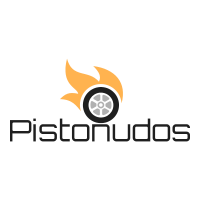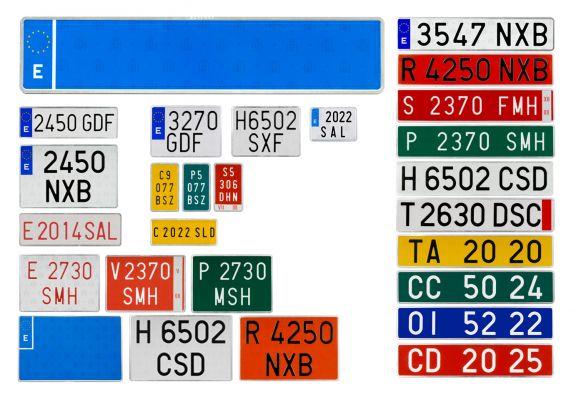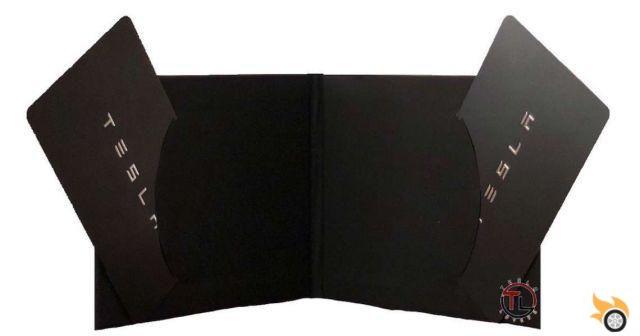

As everyone knows, especially the users of the well-known Californian brand, all Teslas to be opened and started do not have a simple key, but use a card, based on technology NFC (Near Field Comunication).
Tesla provides two, but usually only one is configured, we would have to configure the other later.
How to set up a second key on your Tesla
Well, but how to get a second key recognized on our Tesla?
The steps, like all the guides that concern us, are simple and can be done by anyone without asking assistance for information.
Let's begin:
- Go to the car touch screen, to the "Commands" section (where there is the car logo)
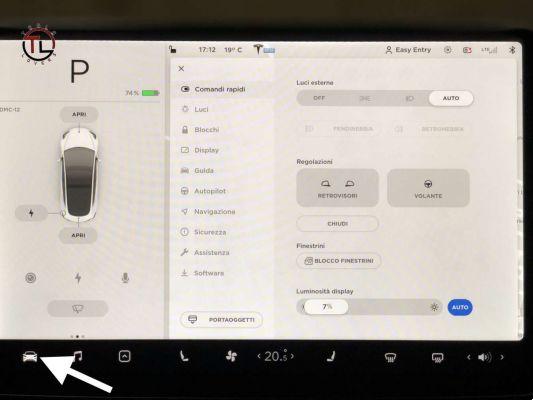
- Click on “Blocks” and then click on the “+” in the “Keys” section
- You will be asked to place the new card on the center console, under the armrest, behind the cup holder, to be scanned.
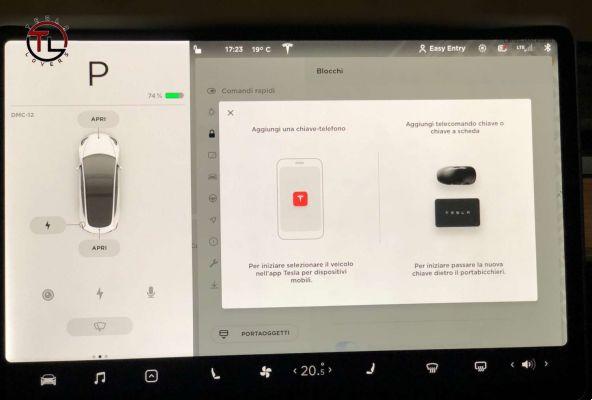
- Once this operation is completed, the new key will appear among those available, ready to be used.
After configuring all the available keys, you can rename them as you like in order to be able to distinguish them from each other, by clicking on the pencil icon.
The guide is quite simple, as, during the configuration, the images will appear on the screen that will help us understand where to place the cards correctly.
To delete a key, just go to the same "Commands" tab, then to "Blocks", and click on the trash can icon of the key to be deleted.
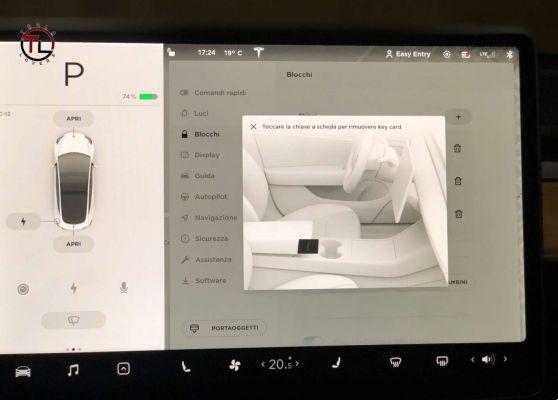
NB Tesla cars always require that there be at least one configured key, therefore it is not possible to delete or cancel if only one is present.
The guide has been compiled, using a Tesla Model 3. If any user has another Tesla model and the procedure is different, please let us know in the comments.
And did you have any problems configuring a new key? As usual, let us know in the comments.