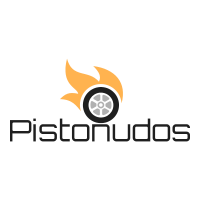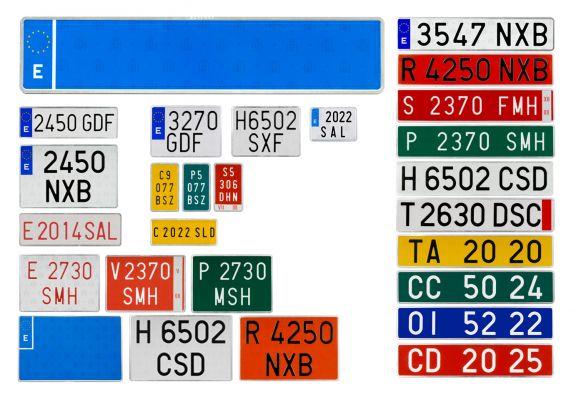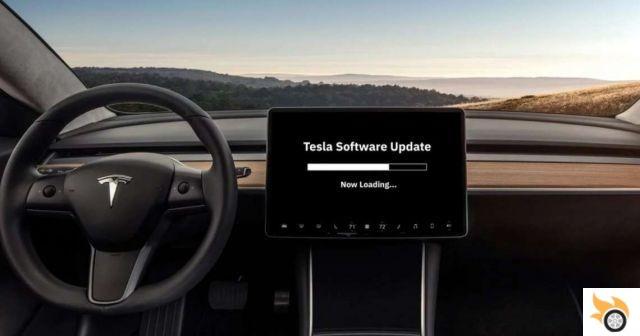
Software updates are periodically released on Teslas, which implement functions or correct small problems. In this article we see how to do a software update on Teslas, without having any problems.
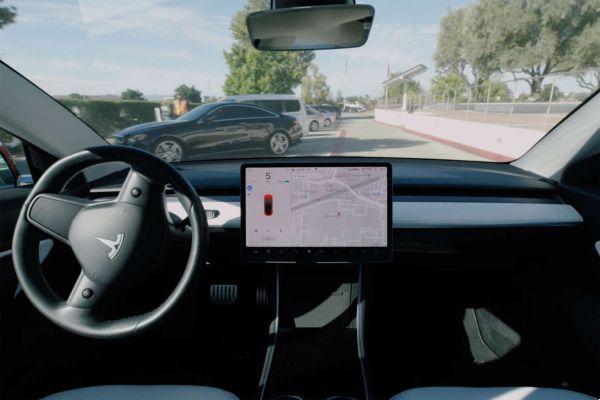
Teslas, as we know, are highly technological cars, with totally different characteristics from traditional cars and, as such, have software that needs to be updated.
The company releases updates every month or so, which add options to the car, or correct small problems that users report to assistance.
First of all we must say that the update is notified to us via the official application, or, directly in the car, a notification appears with an arrow at the top right of the screen.
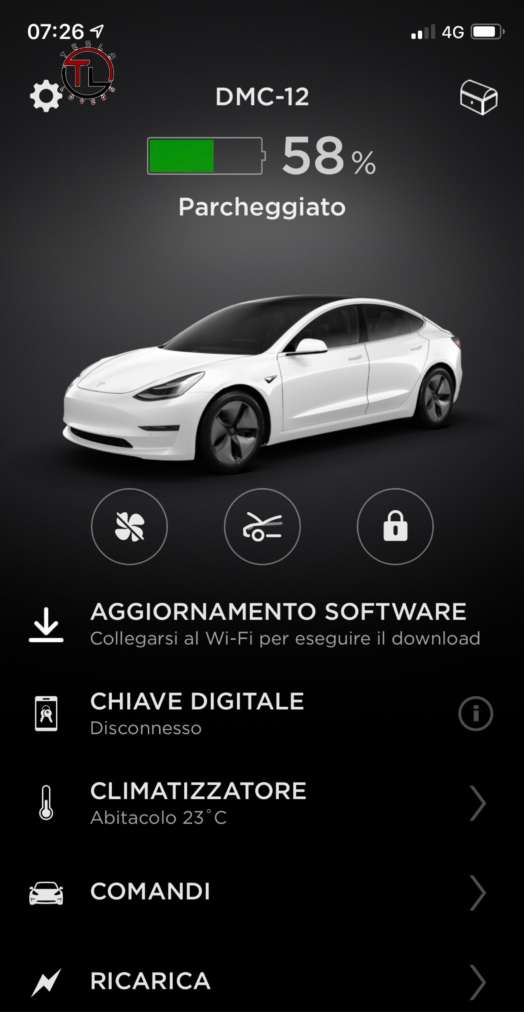
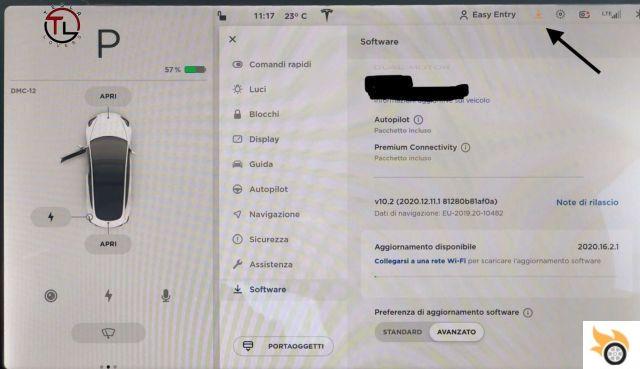
To download it, however, we need to connect to a wifi network, or via hotspot to our mobile phone, as they are released via OTA.
The updates are definitively released to the end users, when they have been "tested" previously by those who are part of the "Early Access Program", or those who can be defined as "Beta Testers".
Soon after they are released to service centers and finally, to end users.
How do you perform a software update on Teslas?
As soon as the notification of a new update appears, in the car, connect via wifi to a known network, or via hotspot and the download will start immediately.
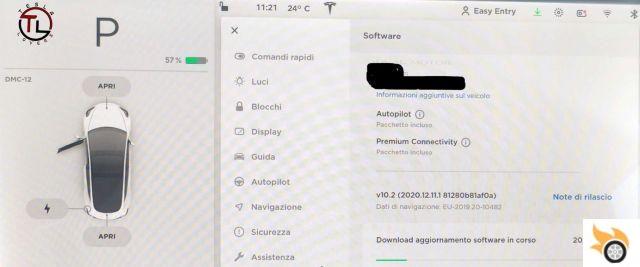
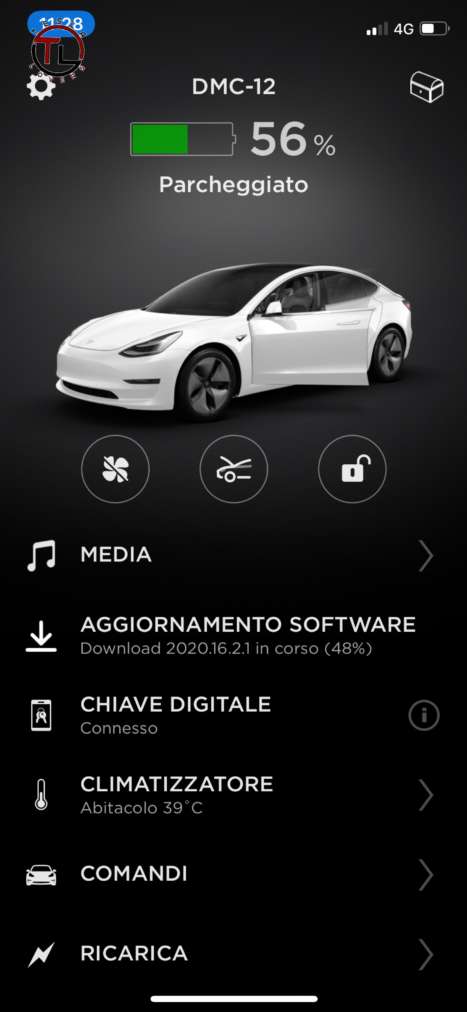
Once the download is complete, a pop-up will appear in the car, asking us if we want to schedule the installation for a certain time, or install it immediately.
The required installation time will also be indicated.
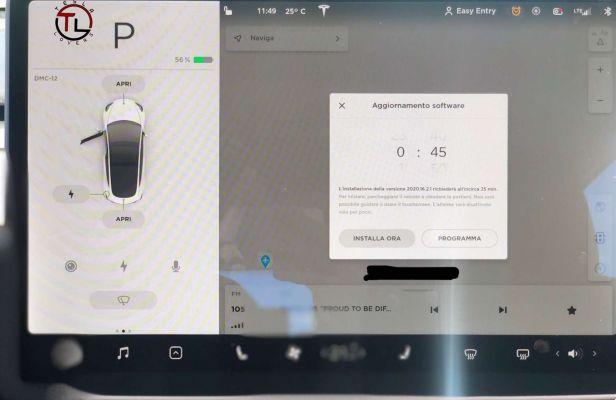
If we were to click on “Install Now”, a two minute countdown will start.
In this case we have to park, put the car in P, get out of the car and close all the doors.
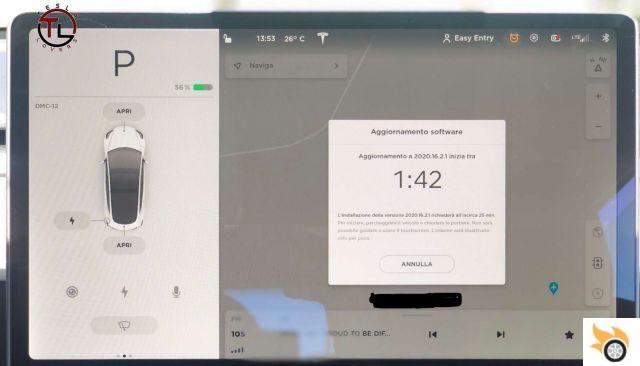
NB It is preferable, for various reasons, not to stay in the car during the update.
The installation usually takes approx 20 / 25 minutes, during which you will hear the fans start and noises (sometimes loud)come from the battery tray and/or from the engines, don't worry, everything is normal!
During the updates the screen will turn off several times and the car will remain unavailable for the whole time. The alarm will only be deactivated for a few minutes.

Once the update is finished, the central tablet will restart and the release notes will appear on the screen, explaining any new features.
Curiosity
In the tab “Commands” we have the possibility to choose whether to have the updates in "Standard" or "Advanced" mode.
This means that in the advanced mode, the same ones will be more frequent.
Instead in the standard mode we will receive the notification only when an update is definitively available for everyone.
All updates are released based on specific factors, i.e., based on location, and based on car type.
Last curiosity, concerns the number of the update. In the previous screens we have updated to 2020.16.2.1.
Il 2020, as you can guess is the year of release, 16 is the week of the year, while the last numbers indicate the software version, which in this case is 2.1.
The guide is compiled, using a Tesla Model 3. If any user has another Tesla model and the process or options are different, please let us know in the comments.
And have you done the latest update? What update did you install? Let us know in the comments and follow us for more news .