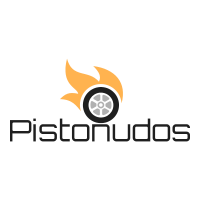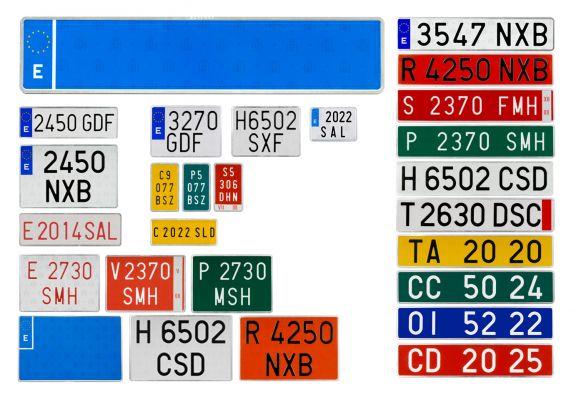Tesla cars, whether it's a Model S, X, 3 or Y, are beyond smart, almost smart. However, Tesla's bouquet of tech features can overwhelm many fans. Most people need some time to familiarize themselves with evolving attribute scores, including keys, fobs, and key cards. So how can you unlock a Tesla?
Tesla officially offers four ways to unlock your car: keys, fobs, key cards, and smartphone apps. Unofficially, you can try the Tesla key card or fob alternatives like rings or bracelets. All methods have pros and cons and you can use each mechanism for your convenience.
The latest Tesla models don't have a key fob unless you purchase it separately. The default unlock methods are your key card and your smartphone, via the app or via Bluetooth. This guide unlocks all the technicalities you should know about Tesla keys, fobs, and key cards.
- How to unlock and lock a Tesla
- The best alternatives to Tesla Key Card and Fob
- How to activate a Tesla Key Card
- How do you start a Tesla without a key?
How to unlock and lock a Tesla
Tesla uses four technologies to unlock and lock its Model 3 and Y. The latest versions of previous flagship models X and S can also support these mechanisms.
Let's look at each of these methods below.
1. Use the Tesla Key Card
The key card is Tesla's primary and default access mechanism. Tesla introduced the short-range radio frequency identification sensor in Model 3, located just below the side camera next to the front door. The key card has a chip and an antenna inside.
Place or tap the key card over the sensor in the chassis to unlock and lock your Tesla. You will hear two horns when unlocking and one after locking the car. A couple of key cards are included in the package when you buy a Tesla. You need to add the second key card.
Tesla Key Card Pro
- Slim and light.
- You can associate different key cards for family and friends.
- Easy to add, remove and manage.
Tesla Key Card Contro
- You must physically touch the key card.
- The key card does not facilitate passive locking or unlocking.
- The material isn't sturdy enough for rough handling.
2. Use the Tesla smartphone app
The official Tesla smartphone app provides remote access to your car, lets you lock and unlock your car, and offers several other controls. After activating your account, which may take around 48 hours, you can start using remote access and other control features.
You need a smartphone app, an internet connection and an activated Tesla account to convert your phone into a Bluetooth dongle. Also, you must follow the same process for each new Tesla app account for family and friends.
Tesla Smartphone App Pro
- Effortless remote access.
- Lock, unlock and restrict access to selected settings.
- App-based air conditioning and navigation, etc.
Tesla Smartphone App Cons
- It depends on the internet.
- Access is limited to phones with the app and activated accounts.
- The app does not facilitate passive locking or unlocking.
3. Use your phone
You can use your phone as a Tesla key. Activate the phone's Bluetooth and pair it with the car. Before that, you need to download the smartphone app and register your username and password with Tesla to activate your account and add your phone.
Once paired, the phone acts as a standalone key, independent of the Tesla app, key card and key fobs, the latter only when or if you purchase. Tesla lets you add up to 19 keys, including phones, cards and fobs. Thus, you can convert several phones into Tesla keys.
Phone Key Pro
- Hands-free locking and unlocking.
- Automatic lock and unlock based on proximity.
- You can add different phone keys.
- Easy to add, remove and manage.
Phone Key Cons
- You need the phone all the time.
- Your phone must have sufficient charge.
- Bluetooth must be turned on for automatic lock and unlock.
- The efficiency of automatic locking and unlocking varies according to the phones.
4. Use Tesla key fobs
Tesla key fobs are an official aftermarket accessory. You can buy a key fob from Tesla for around $150 to $175. Unlike key cards, you don't get a pair of fobs. You can sync a keychain the same way you would add a new phone or card.
In addition to locking and unlocking in close proximity, Tesla key fobs can also operate trunks on the back and front. Double-click a Tesla key fob to unlock it, and click to lock the front or rear door and trunk. Up to four fobs can be added across the 19 frets.
Tesla Key Fob Pro
- A conventional option for locking and unlocking.
- You can also lock and unlock trunks.
- Water resistant and sturdier than key card.
- Model Y fobs with the Tesla logo facilitate passive locking and unlocking.
Tesla Key Fob Cons
- You need to click once or twice for fobs with the Model 3 logo.
- Model 3 fobs do not facilitate on-foot auto lock or passive entry.
- Each keychain costs significant money.
- Key fobs must be programmed by Tesla.
Anyway, on a similar note, I also wrote a somewhat related article and discussed the if question EV has and needs keys. Check it out to find some valuable information! Let me know what you think.
The best alternatives to Tesla Key Card and Fob
Tesla Key and Fob alternatives that are compatible with the same short-range radio frequency technology as the official cards have a chip and an antenna. You can buy an alternative or create your own using key card components.
The alternatives to the Tesla keychain are third-party accessories. Therefore, built-in chips and other technologies may or may not be compatible with your Tesla, which could be due to a specific problem with a specific model or technology. Also, the accessories work differently from the Tesla key and fobs.
You can combine alternatives in the same way you add your phone and a key fob or Tesla Card. The device will appear as an unknown key and you can save it using a preferred name.
Here are some ready-made Tesla keychain alternatives on Amazon.com:
Tesla Key Card gives you the alternative Fob
The Tesla key card is essentially a plastic case for a copper wire antenna and radio frequency identification chip. You can remove the plastic, pop out the chip and antenna, bend or reshape it making sure it still works to fit any form factor and make a DIY key.
Here is an excellent video of how to take apart a Tesla key card and test the chip and antenna:
How do you drive a Tesla without a key card?
You can drive a Tesla without a key card using your paired phone, access the system via the official app, or purchase a fob from Tesla. Keychain and fob alternatives, such as rings or bracelets, are one option. However, check if third-party solutions can work perfectly with your Tesla.
You don't need a key card to drive a Tesla. If you use other associated keys, such as phone, app or fob, you can unlock and lock your car by turning the system on and off, respectively. Once inside, hit the brakes, then put the car in gear and drive.
The only times you will need your key card are if you need to pair a new device, remove an existing fob, add another phone, have no phone key, or manage several systems synced with Tesla. Also, you can set a pin to drive for added security.
Set a Pin to Drive
Pin to Drive is a security feature to prevent unauthorized access to the system. Unlocking a Tesla gives you access to the dashboard. A key card is only required again when you authorize significant changes or the system shuts down in the absence of a phone or associated fob.
Here is a short 2 minute video showing how to set a pin to drive on Tesla Model 3:
How to activate a Tesla Key Card
Your first key card must be activated when your Tesla is delivered or at the service center. After that, you can use the first authenticated and activated key card to add all the other keys, whether it's another card, your and others' phones, a Tesla fob, or any alternative you can choose.
Follow these steps to add and activate a Tesla key card:
- Access the menu on the Tesla touchscreen.
- Tap Controls > Blocks > +.
- Scan the new key card on the center console.
- Scan the original authenticated key card to authorize it.
- The new card will appear as an unknown key.
- Rename it and exit.
Can you use your phone as a key for Tesla?
The same process of adding and activating a key card applies to pairing a phone, Tesla key fob, or alternatives. Adding a phone as a key requires authentication via the Tesla app in addition to key card authorization. Add keychains by scanning them in the same way as cards.
Here is a step-by-step video tutorial on adding and activating key cards and Tesla phones:
How do you start a Tesla without a key?
You can start a Tesla without a key using your phone, a smartphone app, and a fob. The primary key card is required during setup, but smartphones can be used for passive locking and unlocking. Plus, you can use the Tesla app for instant access and 19 keys, including different phones, cards and fobs.
Each authorized method acts as a standalone access mechanism. You don't need to rely on any particular key as all 19 keys coexist and can function independently. Let's consider some scenarios to work out.
- You can use the paired phone's Bluetooth for passive access (auto unlock and lock).
- You can use the Tesla app to lock, unlock, start, summon and control many settings.
- You can ask someone you trust to use the app if you lose your smartphone.
- You can download the app to someone's smartphone, if available, and log in for access.
- You can use a Tesla key, card, or fob alternative as a backup or primary entry mode.
Can I drive a Tesla without a key?
You can drive a Tesla without the key by accessing the system via the app. Plus, you can start driving using your phone key, an alternative to a card and fob, or if your car is unlocked. Set up a Pin-to-Drive if you intend to keep your Tesla unlocked and unattended.
You want to know how lock your Tesla while charging? Check out this helpful article I wrote.
How to keep Tesla unlocked
To keep your Tesla unlocked, disable the walk-away auto-lock feature or unpair your phone key and passive remote. Key cards and remote controls that don't facilitate passive entry will not automatically lock your Tesla. Also, you can save the GPS location of your home, go to Locks and choose Home lockout.
You can enable or disable the auto-lock features for each driver profile. So, using a phone as a key doesn't necessarily force you to use passive entry and foot lock.
You need to be accurate with your GPS location if you choose to lock your home in order for your Tesla to remain unlocked in the garage or driveway.
The navigation system can be somewhat forgiving with the precise range or coverage area. Your car may inadvertently remain unlocked where you don't want it to be easily accessible.
It's not clear how much linear distance or Tesla radius you consider proximity to your home's location to perform this function. Some owners have reported problems when their Teslas remained unlocked even when they were several hundred feet away from their home.