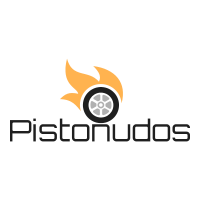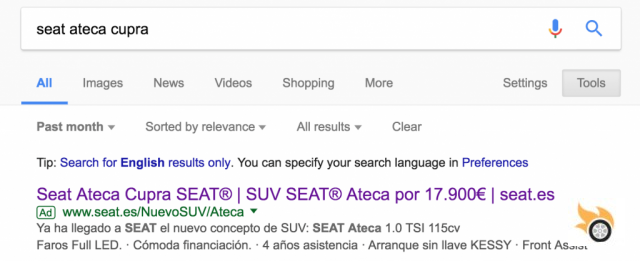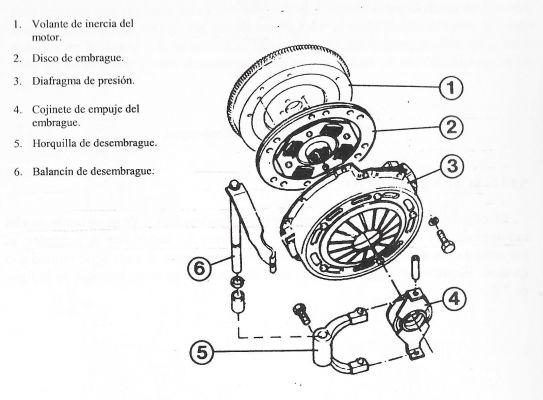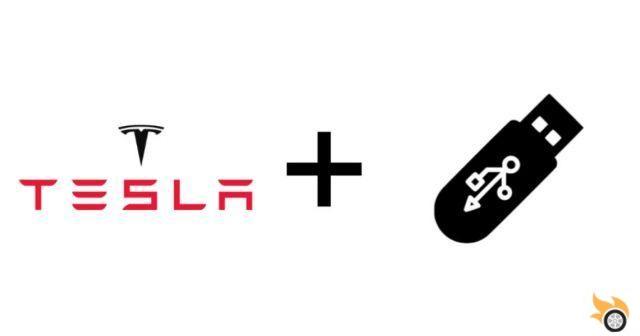

Before using a new pen drive, however, it must be formatted correctly, and respecting some simple parameters, which Tesla indicates to us.
How to format a USB for the Tesla ?
Before starting, however, we must specify that the pen drive must have a write speed of at least 4Mb / s, be at least of 32GB and be compatible with the standard USB 2.0
Formatting can take place both on a Windows computer, in this case we will format in FAT32, which on MacOS systems, where we will format in MS-DOS (or ext3 and ext4 for older systems) . Unfortunately, formatting in is not currently supported NTFS ed exFAT.
In Windows the steps to follow are as follows:
- Insert the thumb drive into your computer
- Log in to File Explorer.
- Right click on the USB flash drive and select “Format…”.
- In the pop-up menu, in the File System section, select “FAT 32”.
- Select Quick Format and click Start.
- Go back to File Explorer, and create a new folder inside the root of the pen drive, by right clicking.
- name the folder, “TeslaCam” (without quotes) and save. Note Creating this folder is very important as this is where all the sentry and dash cam videos will be saved.
- Eject the pen drive
Here are the steps to follow for MacOS system:
- Insert the thumb drive into your Mac
- Log in to Utility and then ad Disk Utility (even doing the search via spotlight)
- Select your pen drive and click on Initialize (here you will be asked to give a name and the format in which to format which I remember to be MS-DOS (FAT32))
- After initializing, you will need to create the folder here as well “TeslaCam” (without quotes) and save everything. Note Again, creating this folder is very important as this is where all the sentry and dash cam videos will be saved.
- Eject the pen drive
After correctly formatting the pen drive, just insert it into one of the front USB ports of your car, and after about 15/20 seconds your Tesla will recognize the unit and a camera icon will appear in the central tablet at the top right (dashcam) and, if active, also the sentry icon.
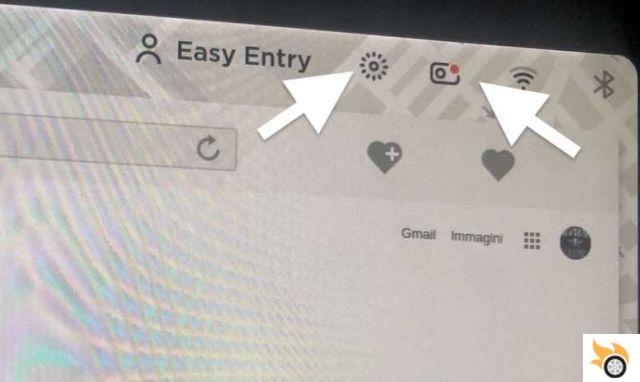
Here are some products compatible with our Tesla:
Price: €24,99
2 used & new available from 24,99 €
This procedure, in a few weeks, will no longer be necessary, as Tesla has recently released an update, and more precisely the 2020.16 (not yet available in Spain), which will allow us to format pen drives directly in the car, without having to have a computer available.
Have you had problems formatting your pen drive? Let us know, as always, in the comments on this article.